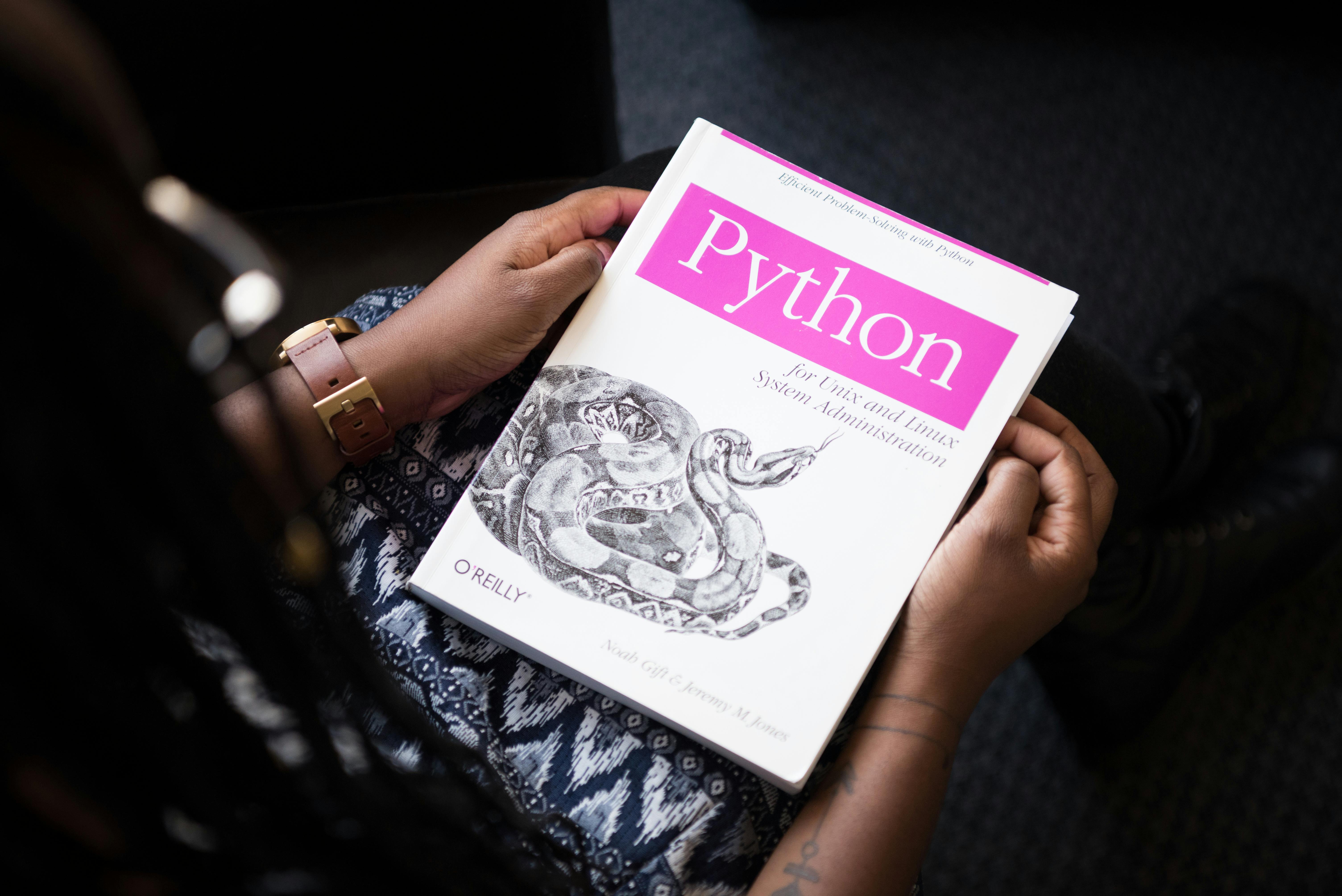PDF editing has become an essential skill in today's digital workplace. Whether you're a student, professional, or business owner, knowing how to edit PDF files efficiently can save you time and money. In this comprehensive guide, we'll explore the best methods to edit PDF files online for free, covering everything from basic text editing to advanced document manipulation.
Why Edit PDFs Online?
Online PDF editors offer several advantages over desktop software:
- No software installation required - Start editing immediately without downloads
- Access from any device with internet connection
- Automatic updates and latest features
- Cross-platform compatibility - Works on Windows, Mac, Linux, and mobile
- Secure processing with privacy protection
Best Practices for PDF Editing
#
1. Always Backup Your Original File
Before making any edits, create a backup copy of your original PDF. This ensures you can revert changes if needed and maintains document integrity. - Preserve original formatting
- Maintain image quality
- Support various fonts
- Offer undo/redo functionality
- Text alignment is correct
- Fonts match the original style
- Images are properly positioned
- Page breaks are appropriate
- Email attachments
- Web uploads
- Storage optimization
- Line spacing consistency
- Paragraph alignment
- Margin preservation
- Text flow around images
Character Encoding: Ensure proper encoding for:
- Special characters (©, ®, ™)
- International characters (ñ, ü, ç)
- Mathematical symbols
- Currency symbols
#
Image Manipulation
Adding or replacing images requires attention to:
Resolution Considerations:
- Use high-resolution images for print documents (300 DPI)
- Optimize for web viewing (72-96 DPI)
- Maintain aspect ratios to prevent distortion
Compression Settings:
- JPEG for photographs
- PNG for graphics with transparency
- Vector formats for logos and simple graphics
Positioning and Layout:
- Align images with text baselines
- Maintain consistent margins
- Consider text wrapping options
- Ensure images don't break across pages
#
Form Creation and Enhancement
Interactive forms enhance user experience:
Field Types:
- Text fields for user input
- Checkboxes for multiple selections
- Radio buttons for single selections
- Dropdown menus for limited options
- Signature fields for authentication
Validation Rules:
- Required field indicators
- Format validation (email, phone)
- Range validation (dates, numbers)
- Custom validation messages
User Experience:
- Clear field labels
- Helpful placeholder text
- Logical tab order
- Error message clarity
Security Considerations
When editing sensitive documents online, ensure the platform provides:
#
Data Protection
- SSL encryption for data transmission
- Local processing when possible to avoid server uploads
- Automatic file deletion after processing
- No data storage on remote servers
- Privacy policy compliance with regulations like GDPR
#
Document Integrity
- Version control to track changes
- Digital signatures for authenticity
- Password protection for sensitive content
- Watermarking for copyright protection
- Access controls for collaborative editing
Industry-Specific Applications
#
Legal Documents
- Contract modifications and annotations
- Redaction of sensitive information
- Digital signature integration
- Compliance with legal standards
- Audit trail maintenance
#
Healthcare Records
- HIPAA compliance considerations
- Patient information protection
- Medical form completion
- Insurance document processing
- Secure transmission protocols
#
Educational Materials
- Assignment feedback and grading
- Curriculum development
- Student portfolio creation
- Research paper formatting
- Accessibility compliance
#
Business Documentation
- Proposal customization
- Report generation
- Invoice creation
- Contract management
- Marketing material updates
Troubleshooting Common Issues
#
Font Problems
Issue: Text appears in wrong font after editing - Use web-safe fonts when possible
- Embed fonts in the PDF
- Choose similar font families
- Test on different devices
#
Layout Disruption
Issue: Text or images shift after editing - Edit in small increments
- Use text boxes for new content
- Maintain original page structure
- Check page margins and boundaries
#
File Size Issues
Issue: File becomes too large after editing - Compress images before adding
- Use appropriate image formats
- Remove unnecessary elements
- Apply PDF compression after editing
#
Compatibility Problems
Issue: Edited PDF doesn't display correctly on some devices - Use standard PDF features
- Avoid proprietary extensions
- Test on multiple platforms
- Ensure PDF/A compliance for archival
Future of PDF Editing
#
Emerging Technologies
- AI-powered editing for automatic formatting
- Voice-to-text integration for hands-free editing
- Real-time collaboration like Google Docs
- Mobile-first editing optimized for smartphones
- Cloud integration with popular storage services
#
Accessibility Improvements
- Screen reader compatibility enhancements
- Voice navigation for hands-free operation
- High contrast modes for visual impairments
- Keyboard shortcuts for efficient editing
#
2. Use High-Quality Tools
Choose reputable online PDF editors that maintain document quality and formatting. Look for tools that:
#
3. Check Formatting After EditingAlways review your document after editing to ensure:
#
4. Optimize File SizeAfter editing, consider compressing your PDF to reduce file size while maintaining quality. This is especially important for:
#
5. Verify Text EncodingEnsure that special characters, symbols, and non-English text display correctly after editing.
Advanced PDF Editing Techniques
#
Text Editing Best Practices
When editing text in PDFs, consider these professional techniques:
Font Matching: Modern online editors can detect and match existing fonts automatically. If the exact font isn't available, choose a similar one to maintain consistency.
Spacing and Alignment: Pay attention to:
Solution:
Solution:
Solution:
Solution:
Conclusion
Online PDF editing has revolutionized document management, making professional-quality editing accessible to everyone. By following best practices, understanding security considerations, and staying updated with new features, you can create and modify PDF documents efficiently and securely.
The key to successful PDF editing lies in choosing the right tools, understanding your specific needs, and maintaining document quality throughout the editing process. Whether you're making simple text changes or complex layout modifications, online PDF editors provide the flexibility and functionality needed for modern document workflows.
Remember that practice makes perfect. Start with simple edits and gradually work your way up to more complex modifications as you become comfortable with the tools and techniques. With the right approach, online PDF editing can significantly improve your productivity and document management capabilities.